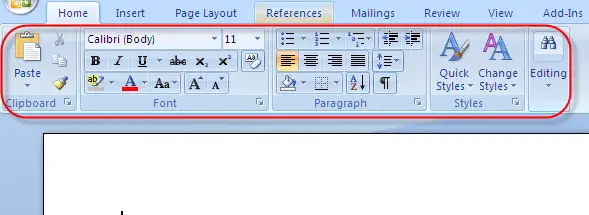
a)
Font (Calibri)
This is the format of the characters used in a
document. To format the font of a word document means changing the appearance
of the characters.
The following steps are use to format the font of a
word document.
-
Make sure you are under the home menu or left
click on the home menu.
-
Go to font and left click on the small arrow beside
it ( a series of fonts are displayed below in alphabetical order)
-
Select the one which suit your purpose by left
clicking on it.
b)
Font size
Here we are talking on how small or how large a
character is displayed. This function is use to increase/decrease the physical
appearance of a character
To change font size;
-
Under the home menu, go to Font Size and left click on the small arrow beside
-
Select a font size that suits your purpose by
left clicking on it.
c)
Aligning part or whole document
To align a document or part of a document, we do the
following;
Make sure you’re under the home menu
·
Go to paragraph
·
Select Align
Text Left to align text to the left
·
Select Align
Text Right to align text right
·
Select Center
to centralize text
·
Select Justify
to justify text.
To justify a text means to instruct the computer to
automatically try to make the left and the right ends of all the lines to fall
on the same line.
d)
Changing letter case.
This is to toggle letters between lower and upper
case.
How to
change letter case.
-
Under home menu go to Change Case
-
Left click on the small arrow beside.
-
Select Uppercase
to change to capital letters.
-
Select Lowercase
to change to small letters.
-
Select Sentence
case to change into a sentence (i.e. first letter is capitalize).
-
Select
Toggle Case to Use a mixture of capital and small letters.
-
Select Capitalize
Each Word to make each word in a sentence to begin with a Capital letter.
e)
Assigning bullets: Bullets are use
to present an outline or use to state points. To assign a bullet;
-
Go to the bullet function and click on it.
-
Select one of the bullets depending on your
choice by clicking on it.
-
Click on define new bullet to use an object as a
bullet which is not present in the default list.




No comments:
Post a Comment