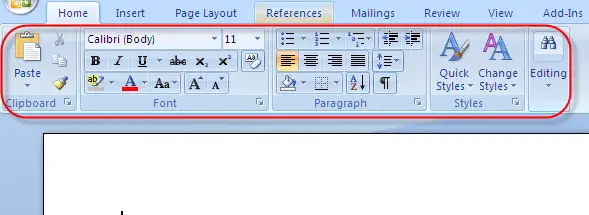
f) Bold, Underline and Italics: Under the home menu;
- Click on “B” to bold a text.
- Click on “U” to underline a text.
- Click on “I” to change the text from normal to italics.
g) Line spacing: Use to determine the vertical between trwo consecutive lines of text.
- Click on Line Spacing.
- Select a line spacing by clicking on it.
- You can also add an additional spacing before/after a paragraph.
h) Font Colour: Here we determine the colour of the letters in a text. To do this;
- Go to Font Colour and click on the small arrow beside.
- Select a colour depending on your purpose by clicking on it.
i) Numbering: Use to start a number list. To executethis;
- Click on the small arrow besides Numbering.
- Select a number format by clicking on it
j) Shading: Use to color the background of a selected text or paragraph.
- Click on the small arrow besides shading.
- Select a desired background color by clicking on it.
- You can also click on more colors to select a custom color.
k) Sort: Use to make text or numerical values in paragraph form or in a tabular form appears in Alphabetical order or in order of numerical values; either in increasing or decreasing manner.
- Under the Home Menu click on Sort.
- Under Type, select the type of sorting to be carried out (text, numbers or date).
- Select Ascending or Descending.
- Click on Ok.
l) Other important functions to note.
- Click on x2 or x2 top either use a superscript or subscript respectively.
- Click on abc to strike though a text or word.
- Click on “A” or “A” to either grow or shrink font respectively.
Note: Editing a document can be done before or after typing the document.
To edit after typing, we must first highlighted. To highlight here means to left click and hold and then move through the section of the text to be edited




No comments:
Post a Comment